This page explains how to migrate Slide Presenter for Confluence from an on-premise Confluence instance (Server or Data Center) to a cloud instance.
Overview
Slide Presenter for Confluence does not differ that much between the on premise versions and the cloud version. The user interface is identical in most parts, just some configuration dialogs for macros etc. have to differ.
To move from on premise to cloud, follow these steps (details below):
-
Export and import your content as described in Atlassians migration guide and install Slide Presenter for Confluence in your cloud instance, obviously.
-
Export your custom themes from your old system and import them in the cloud
-
Fix pages with the “Start presentation” macro.
Themes
Themes can be exported into a ZIP file and then imported again. Both on premise and cloud support the same theme format. To move to cloud, you simply export your on-premise themes and re-import the ZIP file(s) in your cloud instance.
Exporting themes
-
Go to Administration > Slide Presenter > Themes
-
Click on the name of the theme you want to export
-
Also check for themes that are space-exlusive: they are listed on this page as well.
-
-
Scroll to the bottom of the page. Next to the “Save” Button, you’ll find the Export button.
-
Save the ZIP file
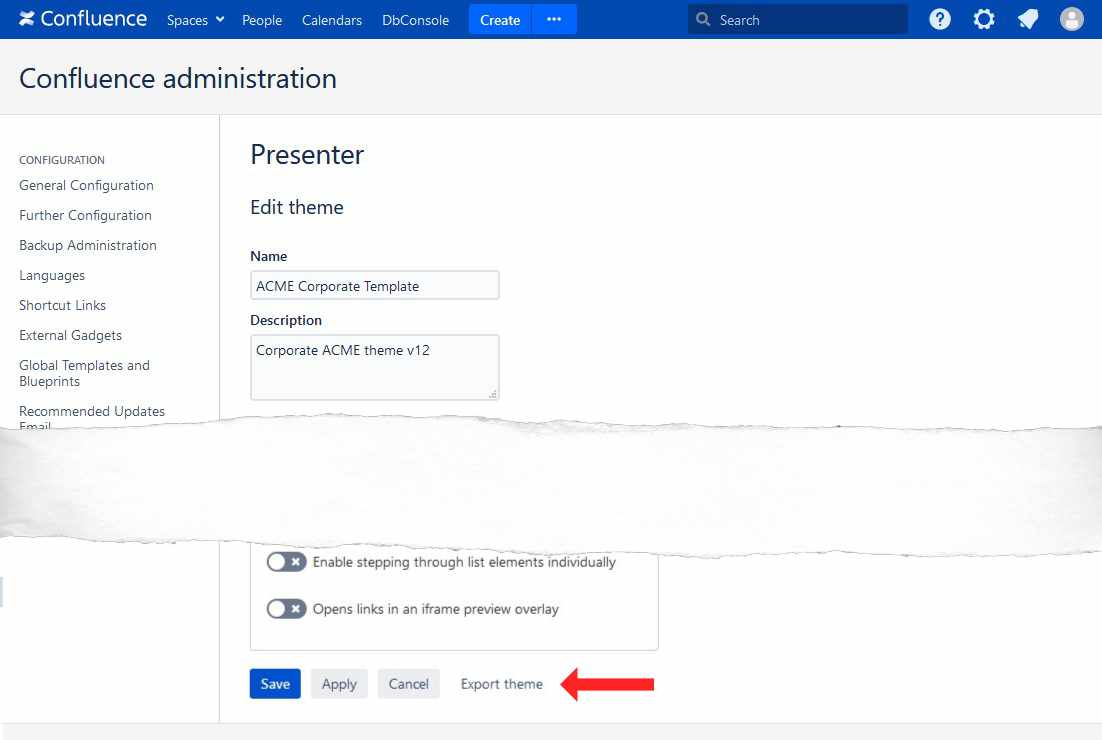
Please note that you only have to transfer your custom themes - default themes are only relevant if you made changes to them.
Importing themes
For global themes:
-
Go to Administration > Slide Presenter > Themes
-
Click on “Import theme” below the theme list
-
Choose the ZIP file you just exported in the step above
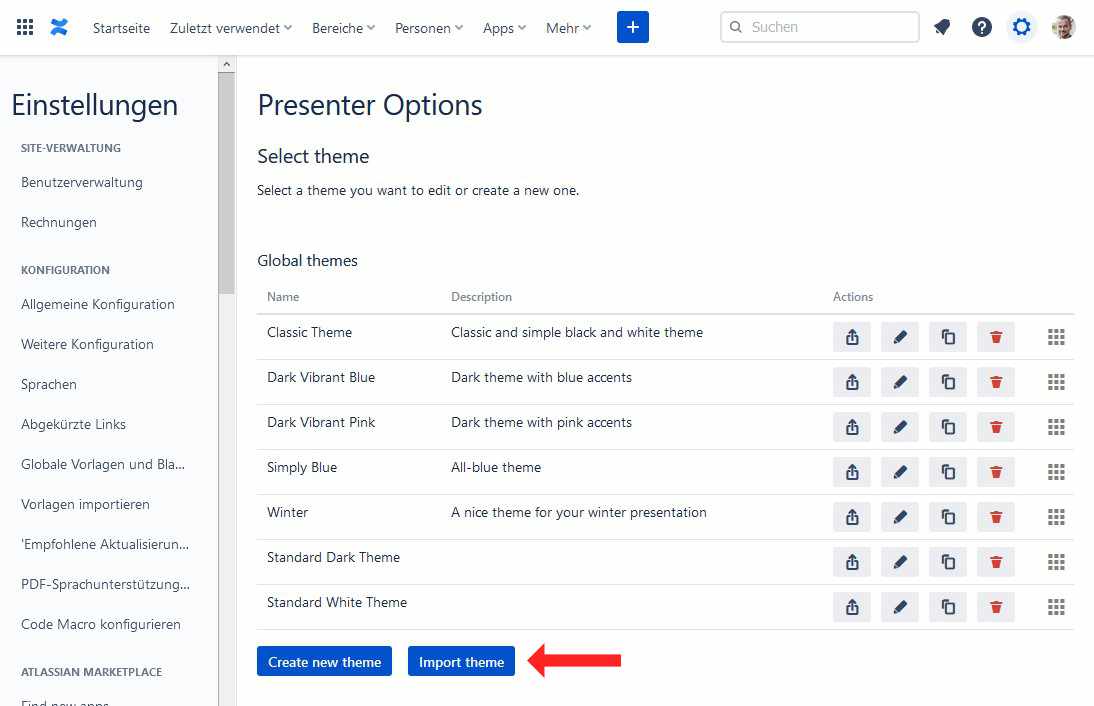
For space-exclusive themes:
-
Go to the Space Administration > Add-ons > Presenter
-
Follow the same steps as above
Page Macros
All page macros like background images, page breaks etc. just continue to work in the cloud.
The only exception is the Presentation Start Button. This macro offers a customized start button for presentations. Among other settings, it allows the user to choose a theme. It saves the ID of the chosen theme. Unfortunately, when you import the theme, it most likely gets another ID.
Therefore, you have to fix every Presenter Start Button and choose the correct theme that it should use.
No worries - most customers do not have more than 5 Presenter Start Buttons used and the process is easy and straight forward.
Finding pages that use the Presenter Start Button
Go to your “old” on premise Confluence instance and search for:
macroName:presenter-start-button
Mind the exact spelling - the search is case sensitive. The search result will list all pages in your old instance where the macro was used.
Note down those pages and which theme the start button used on each page.
Confluence Cloud does not support the macroName search function (yet), therefore you have to do the initial search in your on premise instance and then look for the migrated pages in the cloud instance.
Fix the Start Buttons in the cloud instance
Visit the pages you just identified, edit them and choose the appropriate theme for each start button.
