This macro allows you to define a background image for a slide. It creates a panel in the Confluence editor. All content you put into that panel will have the chosen background image.
What it looks like
It looks like this in the editor:

And like this in the presentation:
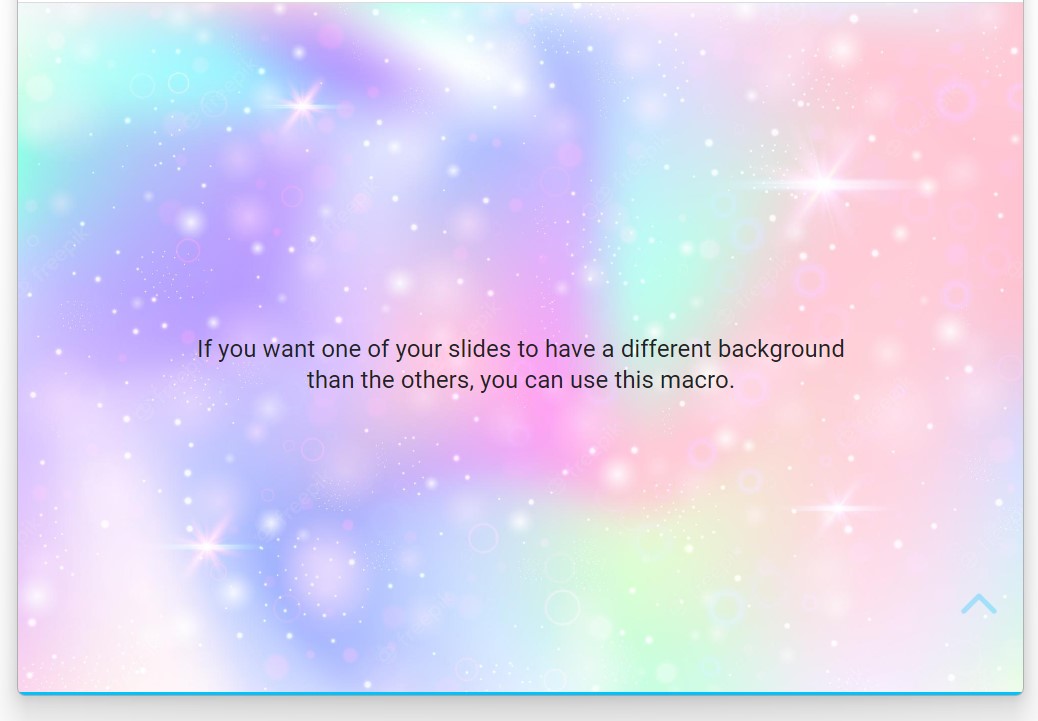
Defining the background image
The macro configuration consists of only one input: the URL of the image you want to use.
-
You should enter a fully qualified URL (this starts with http: or https:) that points to a image file browsers understand (usually JPG or PNG, but new stuff like WEBP should also work).
-
Alternatively, you can use a data URI - with data URIs, the URI contains the image itself. This bloats your Confluence page a bit but can be extremely handy.
How to get the URL of an image
-
For most websites, just visit the website that contains the image you want to use as your background image. Then, right-click on the image and choose “Open image in new tab”. Now, copy the URL from the address bar of your browser.
-
For attached images in most modern Confluence instances, this method does not give you the URL of the image but rather a data URI (or blob). Therefore, for images attached to Confluence pages, rather navigate to the Confluence page, open the three dot menu and click on “Attachments > Files”. Pick the image from the list, right click the filename and select “Copy link address”.
How to convert an image file to a data URI
This comes handy if you have a local image file you want to use as the background, but you do not want to upload it to Confluence or another website where you could link to. Convert the image to a data URI like this:
-
Visit the “Image to Data URI converter” from ezgif.com (or any other online tool you like, just google for “image to data uri converter”).
-
Upload your image file.
-
Copy the data URI (that ridiculously long string starting with
data:orblob:) and paste it as the macro’s background URL.
Rules
The following rules apply:
-
The macro always starts a new slide.
-
All content inside the panel will have the background image - even if it has to be distributed over multiple slides.
-
The content after the panel will always start a new slide.
-
This macro does not work for the title slide and also not inside of multi column layouts (if your theme uses them)
