Introduction & how to use macros
Slide Presenter comes with some macros that can help you to control the layout of your presentations.
When editing pages, you can add macros. How to add macros depends on your Confluence version: Server/DC or cloud.
-
In all versions, you can click on the plus icon, then on “Other macros” or “View more” and search for “Presenter”.
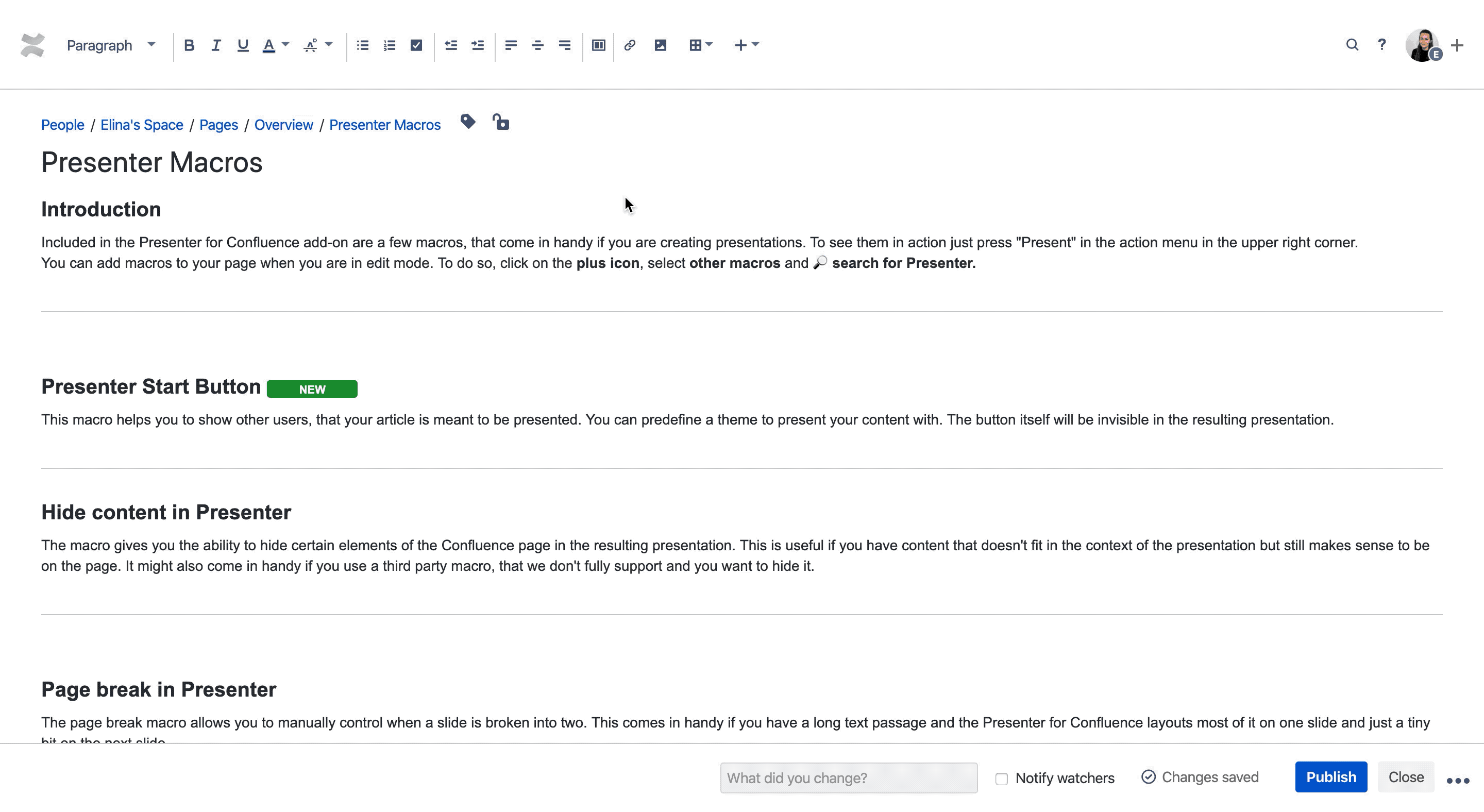
-
In Server/DC versions, you can also start typing a curly brace
{and then type “presenter” to get suggestions with all Presenter macros. -
In the cloud, start typing with a slash (
/) and type “presenter” to get the suggestions as well.
Available Slide Presenter macros
|
Macro |
Use Case |
|---|---|
|
Allows casual visitors to start presentations with one click. |
|
|
Make content appear only in presentations or hide content in presentations |
|
|
Forces the layout to use a new slide in the presentation. |
|
|
Use background images in your presentation. |
