Introduction
We are happy that you have decided to give Slide Presenter for Confluence a try. This article will give you a step-by-step guide to present your Confluence pages with our built-in themes.
Our built-in themes are a good starting point, but the real fun starts once you start creating your own custom themes. You can find a guide about the Theme editor here .
Installation
Slide Presenter is available via the Atlassian Marketplace for Cloud and Data Center.
Visit the Confluence documentation on how to install Marketplace apps in your instance .
To find older Slide Presenter for Confluence versions compatible with your instance, you can look through our version history page .
For each hosting type you can get a free trial for 30 days!
For more information, visit Slide Presenter for Confluence in the Atlassian Marketplace and click "try it free".
Present your first Confluence page
After the installation, you can directly present any Confluence page with one of our default presentation themes:
-
Head to any Confluence page
-
Click the three dots menu at the top right and choose “Slide Presenter” (or “Apps > Slide Presenter” on Cloud).
-
Click “Start presentation” and there you go - the presentation will open in a new tab!
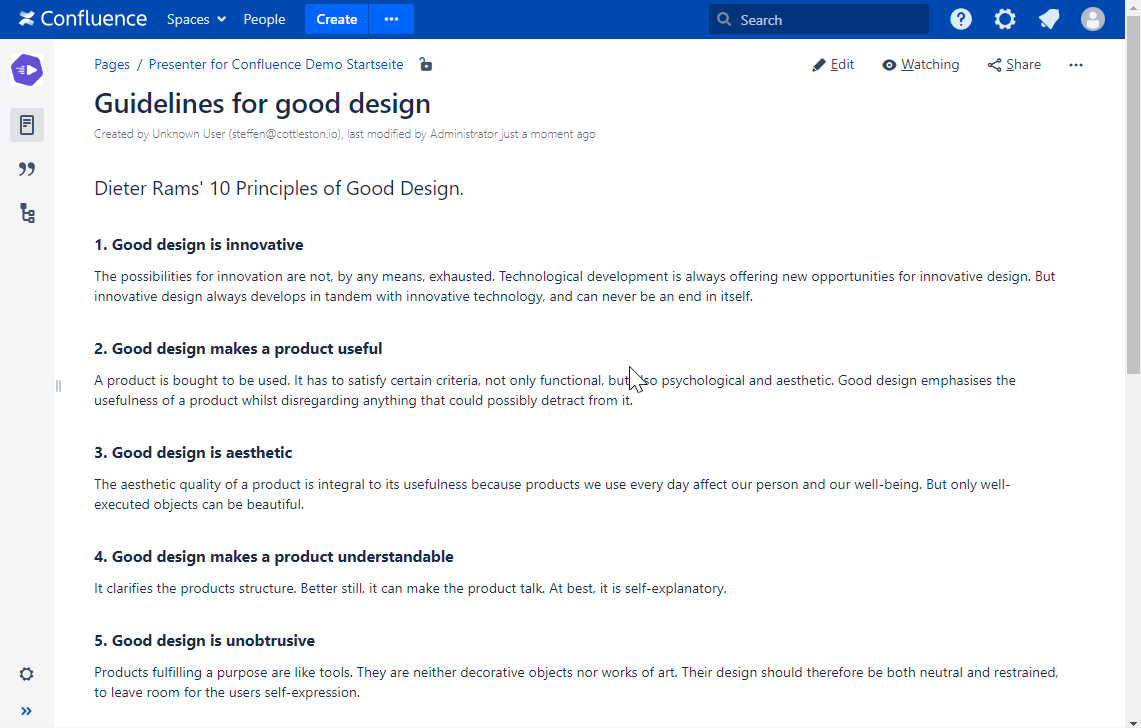
Happy presenting!
Next:
-
Learn how to start a presentation in the Presentation dialog guide.
-
Learn how Presenter creates the slides so you can influence how your presentation is layouted.
