When you are using an external Jira instance in Confluence Cloud, it has to be configured correctly for the issue details to show up in the presentation. This can easily be overlooked because the details might be shown correctly on the normal Confluence page.
What is an “external” Jira instance?
An external Jira instance has a different domain than the Confluence instance.
Example for a “normal” Jira instance
-
Confluence: https://acme.atlassian.net/wiki
Both Confluence and Jira have the same domain, this way they are connected by default.
Example for an “external” Jira instance
-
Confluence: https://acme-external.atlassian.net/wiki
Confluence and Jira have different domains.
Why does an external Jira instance need special treatment?
By default, external Jira instances are not connected to your Confluence instance. This means that most Confluence functions and apps cannot access any data from the external Jira instance.
However, links to Jira issues on the external Jira instance appear perfectly fine on Confluence pages. That is because the layout of smart links is done right in your browser - the layout function acts as you and has access to all Atlassian sites you are logged in to.
So basically, for Confluence your links to Jira issues are just like any other external website link, it might also point to YouTube, the system does not care. But then the layout function comes along, checks all the links on the page and says “Hold up, this looks like a link to a site I have access to, let’s make it shiny without anybody else knowing!”
The result: on Confluence pages, the Jira links look fine, but in presentations (and other apps), they are just a regular link or show no information.
How to correctly link an external Jira instance to Confluence
To enable presentations to contain data from the external Jira instance, three steps are necessary.
Create an Application Link
![]()
Application Links connect external applications to your Confluence instance. Go to the Confluence administration area and look for “Application Links” in the left sidebar:
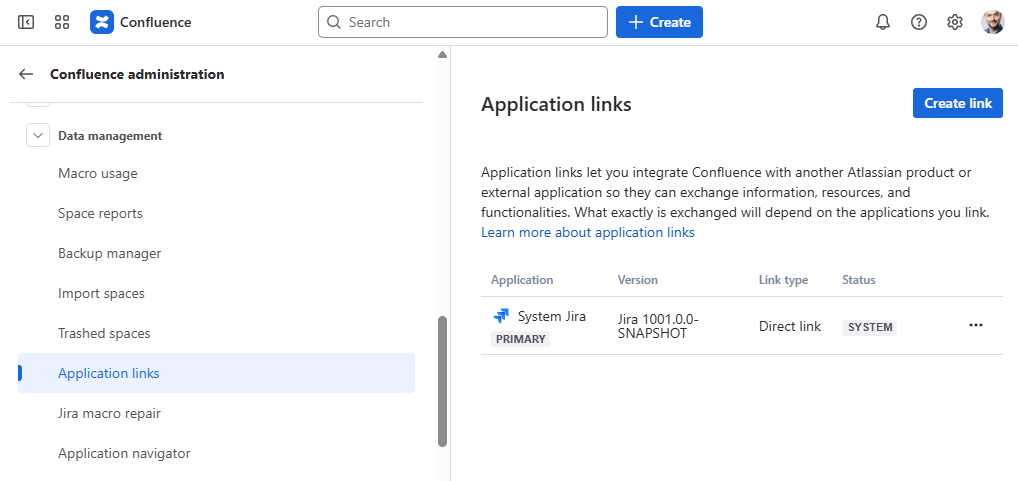
Usually, you’ll see the default Jira instance on the same domain as the default “System Jira”. We want to add another one here, so click on “Create link” - “Direct applcation link” and enter the URL of your external Jira instance, for example “ https://acme-dev.atlassian.net ” (no slash or anything else behind the domain).
The assistant will take you to the external Jira instance’s system settings to create the reciprocal link. If everything worked well, you should see a second Application link:
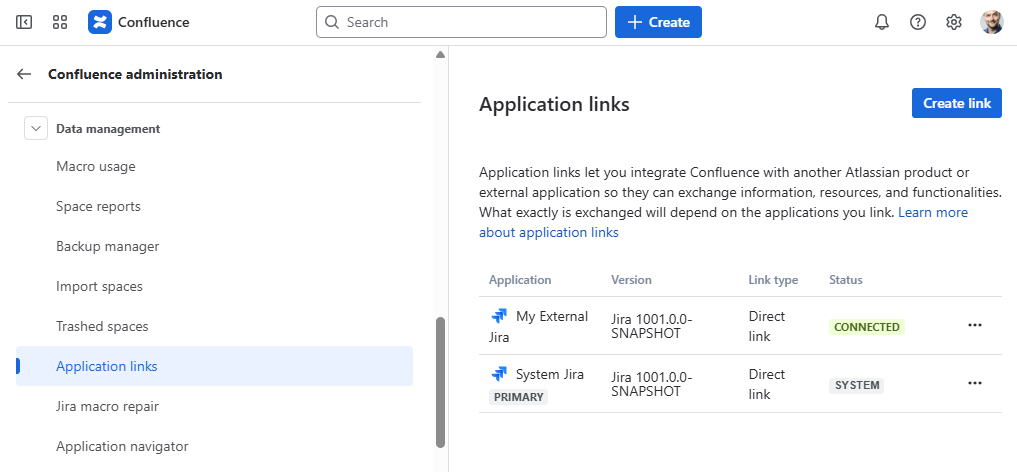
Amazing! Now, let’s head to the second step - connecting on the macro level.
Connect on the macro level
With an Application link in place, there is one more permission to give: You have to allow the Confluence Jira Macros to access the data on your external Jira instance.
On any Confluence page, insert the macro “Jira Legacy”. In the popup, you can choose different Jira servers. Pick our new shiny external Jira instance:
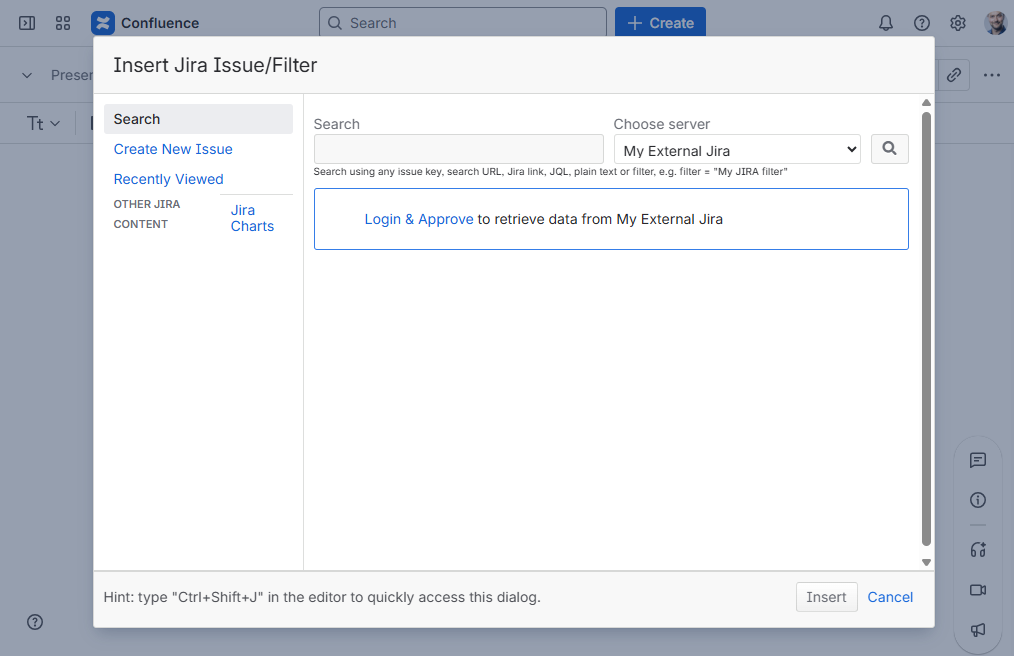
Now click on “Login & Approve” to allow Jira Macros access to the external Jira instance.
Perform any search and check that issues from the external Jira instance show up, just to make sure it works. You can delete the macro afterwards, we do not need it - we just needed to approve it once.
Time for the last (optional) step!
Last step: Save pages with external Jira issue links (again)
From now on, Confluence recognizes links to the external Jira instance and will treat them like Jira issue links should be treated. But old links may still be stored and treated as any external link.
Therefore: If you present a page and the issues only show up as ordinary links, you’ll have to edit and save the Confluence page once.
Confluence will save the links (even if you did not edit them) as real Jira issue links and the presentation should work as expected!
